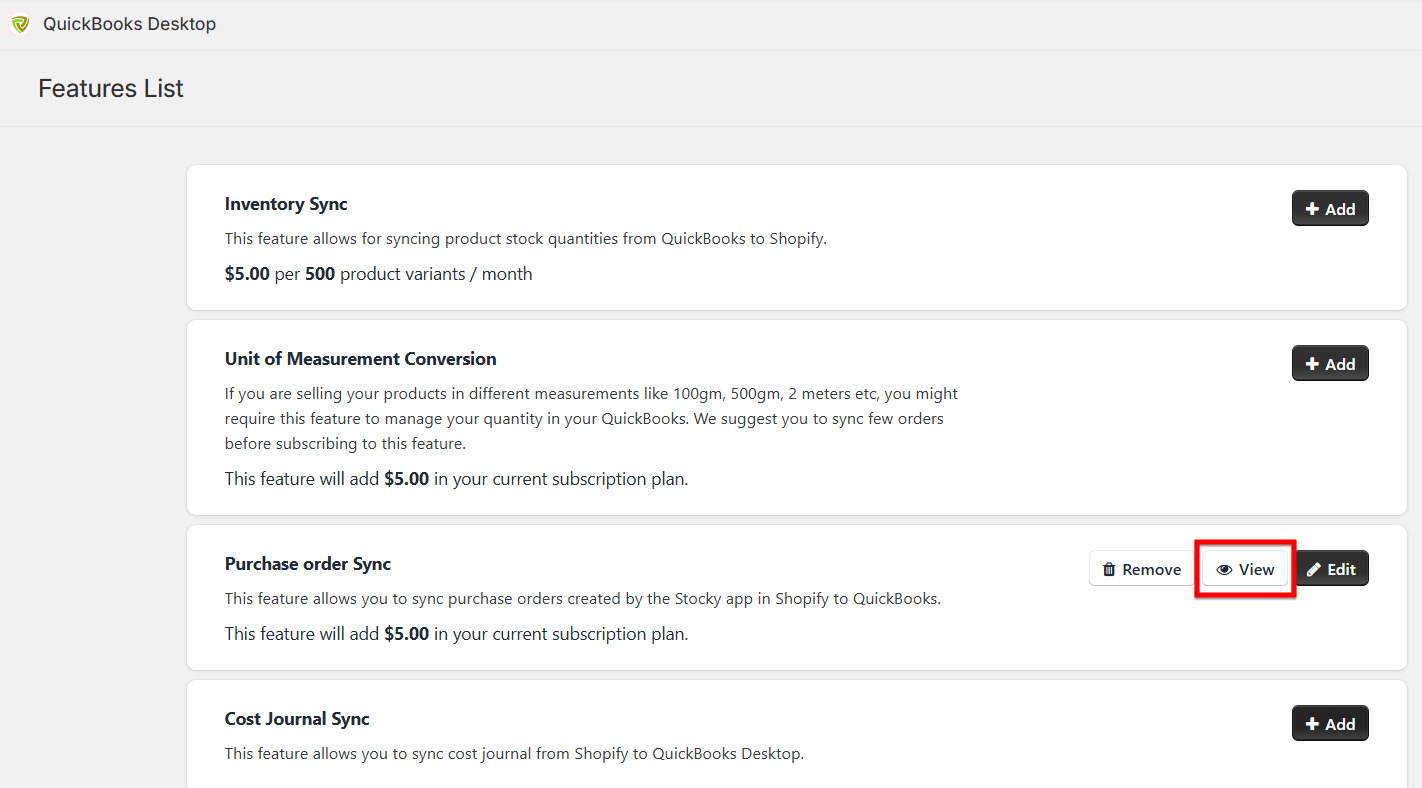Stocky purchase order sync
To sync the purchase orders created by Stocky, you will need to subscribe to an add-on feature "Purchase Order Sync". Please follow the below navigation.
Shopify>>Apps>>QuickBooks Desktop>>Features
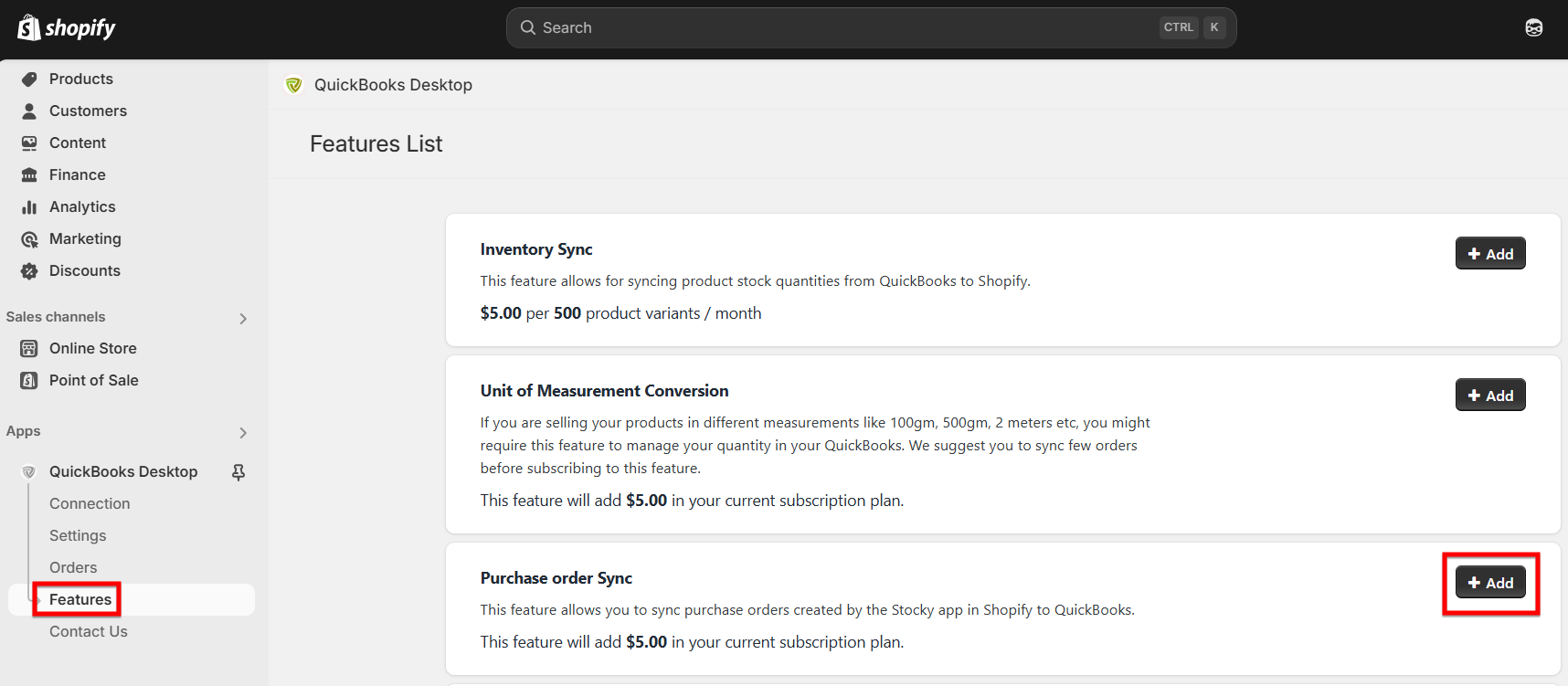
Once you subscribe to the purchase order sync feature then you will get the below screen. You need to enter the API key, select the sync start date, and map the QuickBooks expense account to record the shipping and inventory asset account for the product sync. You can select the sync start date 2 months back.
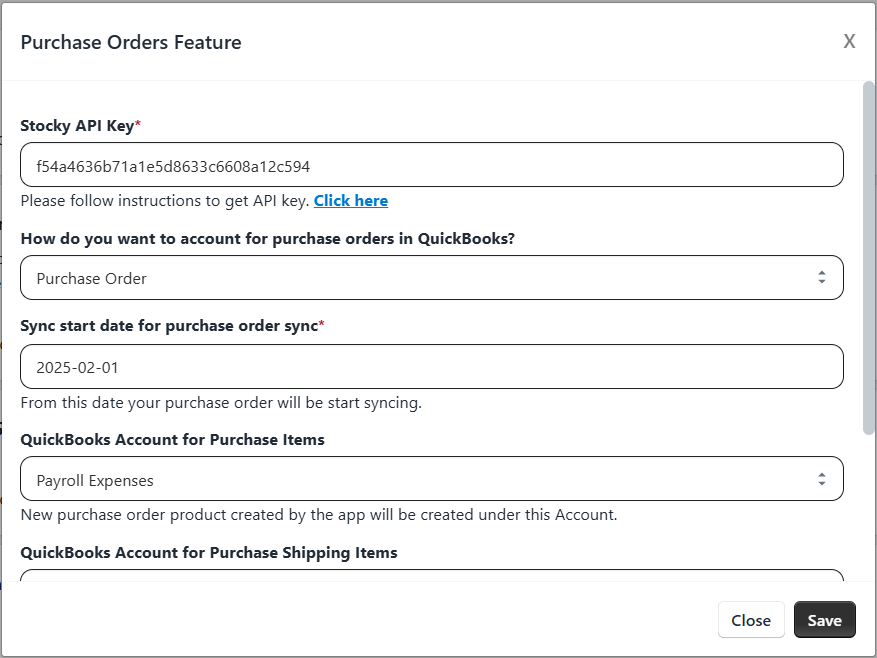
Once you save the setting, our app will automatically fetch the purchase orders and queue them for the sync. Our app runs a process every hour to fetch and queue the purchase orders for the sync.
You can also choose if you want to manually trigger the sync for the purchase orders. For example, if you want to sync the purchase orders as a bill and you want to manually trigger the sync for the bill, you can opt for the manual sync option.
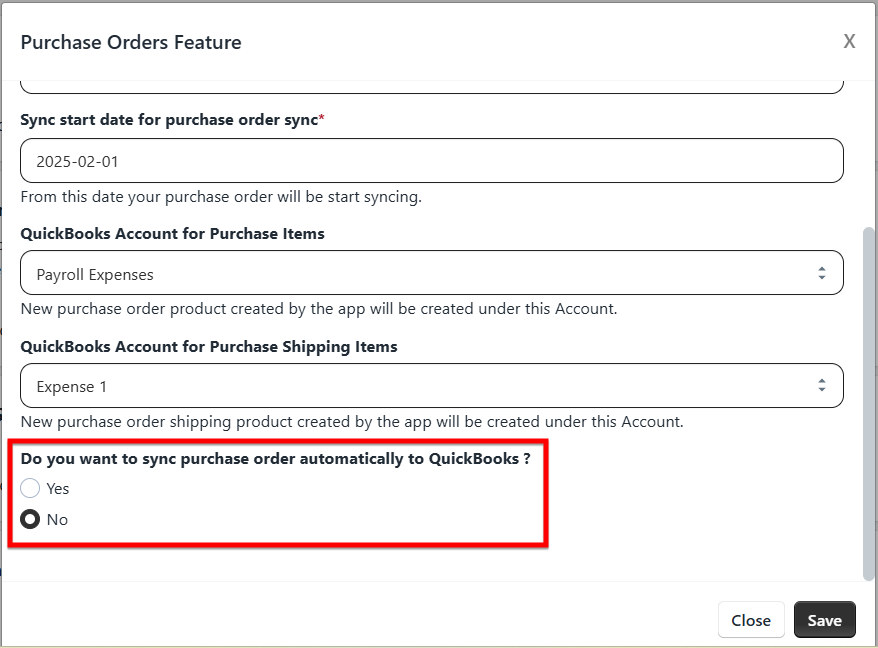
From the "View Button" option you can check the list of purchase orders and can sync them to QuickBooks. Also note that, this feature only syncs Purchase Orders created from Stocky. Any other type of transactions (Adjustments, Transfers, etc) will not be synced.