Accidentally subscribed to "Inventory Sync" feature - Xero Bridge app
The "Inventory Sync" feature syncs newly created products from Shopify to Xero and it will sync the quantities from Xero to Shopify.
This feature creates the products as tracked type in Xero so when this feature is accidentally subscribed, the orders will not sync and show an error "No items available to sell". This error comes from the Xero end because Xero has restrictions and does not allow to sync those orders in which products have 0 quantities.
If you do not need to track the quantities in Xero and had accidentally subscribed to the Inventory sync feature then this feature needs to be removed.
Follow the below listed steps in sequence to overcome this situation.
1. Unsubscribe to the "Inventory Sync" add on feature from the feature list page of our app.
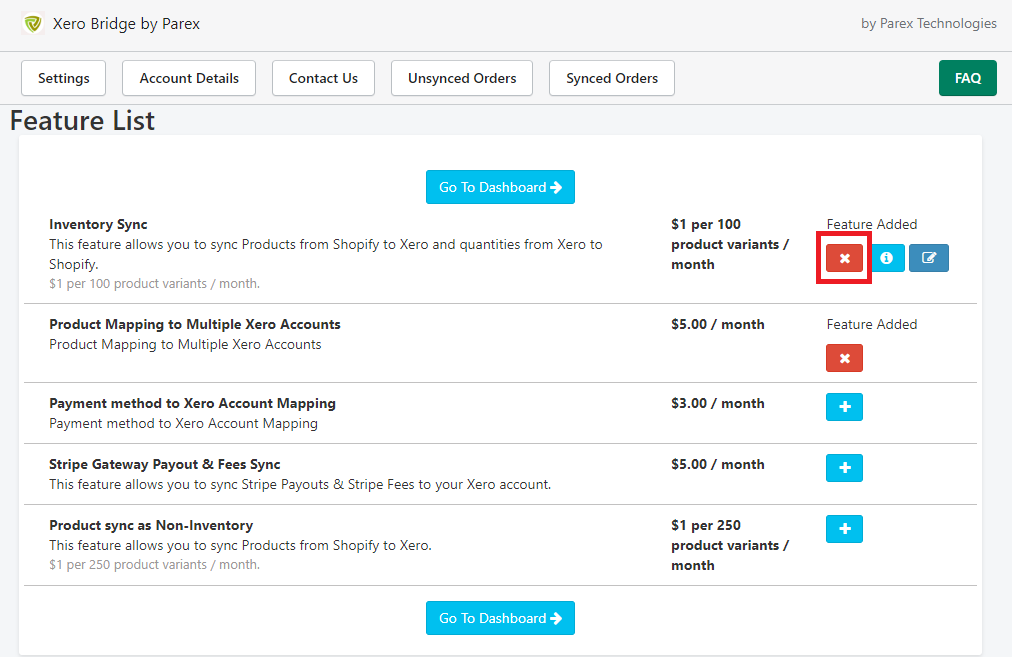
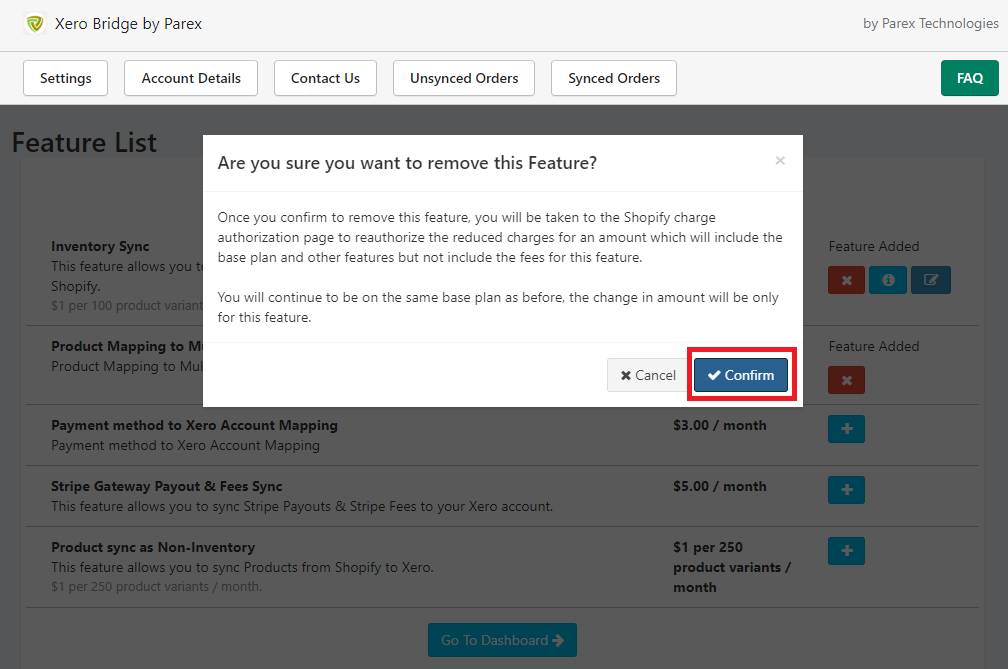
2. Delete the tracked products from Xero.
Note: If you have products in Xero which has invoices associated with them then Xero does not allow to delete such products.
To handle this, you can update the item code of the products by applying any suffix. For example, if you have a product with 'ABC' item code then you can update the item code with 'ABC-1'. If products are kept as it is with same SKU then whenever our app will try to create the product from Shopify to Xero then Xero will show an error and products will not be created.
3. Our team will resync all products from Shopify so products will be created in Xero as non tracked products.
4. Our team will take necessary action to sync the orders with an error 'No items available to sell'.
5. Later, if you wish, you can archive the products for which you applied the suffix in Xero OR you can keep them as they are and there will be no hurdle for our app.