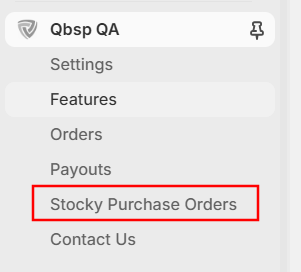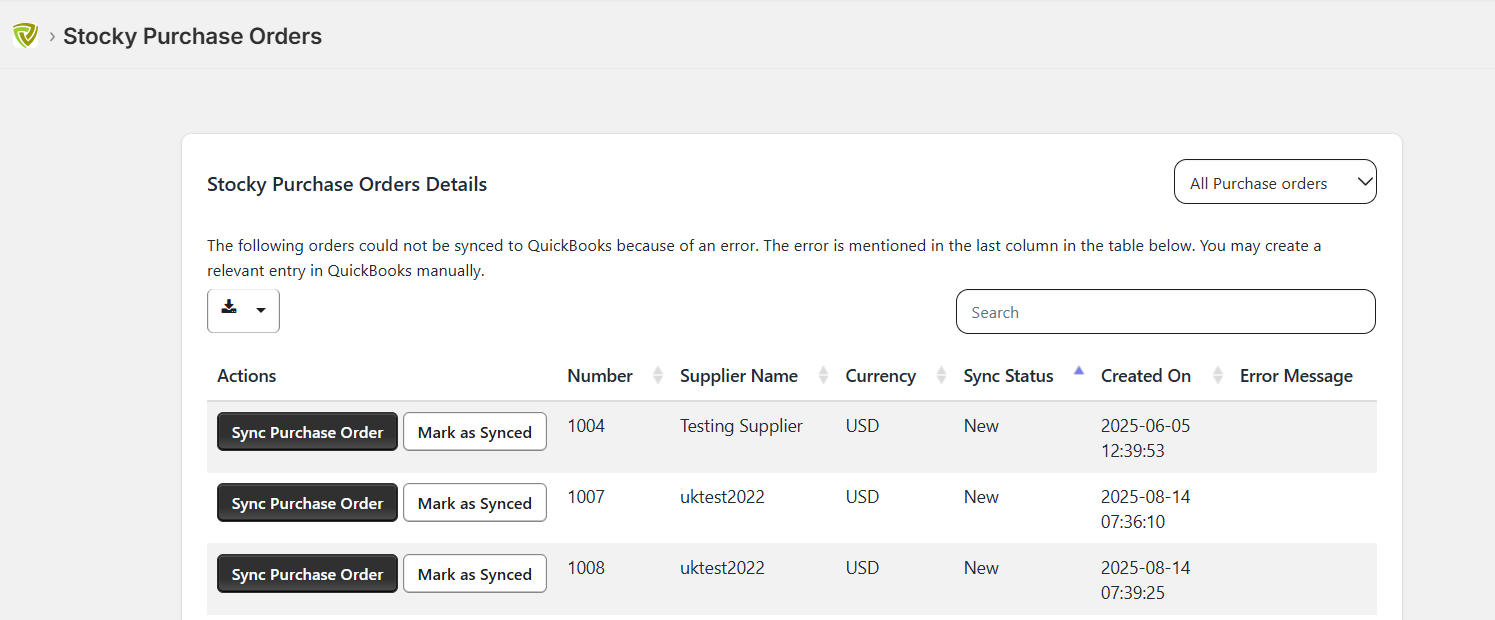Stocky purchase order sync
To sync the Stocky purchase orders, subscribe to an add-on feature "Purchase Order Sync". Please follow the below navigation.
Shopify>>Apps>>QuickBooks Bridge>>Features (Please check below screenshot)
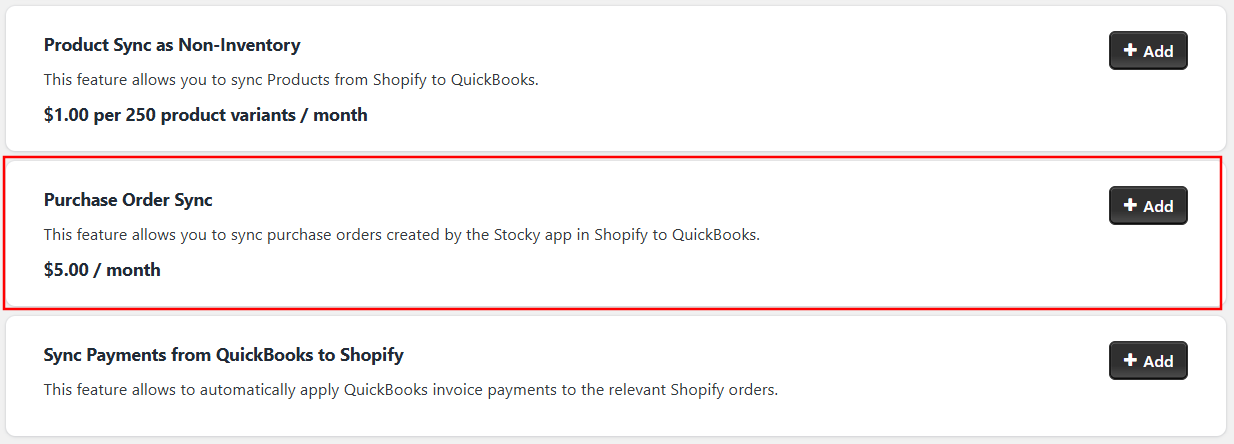
You will get the below screen once you subscribe to the purchase order sync feature. You must enter the API key, select the sync start date, and map the QuickBooks account as per your requirement. You can select the sync start date 2 months back.
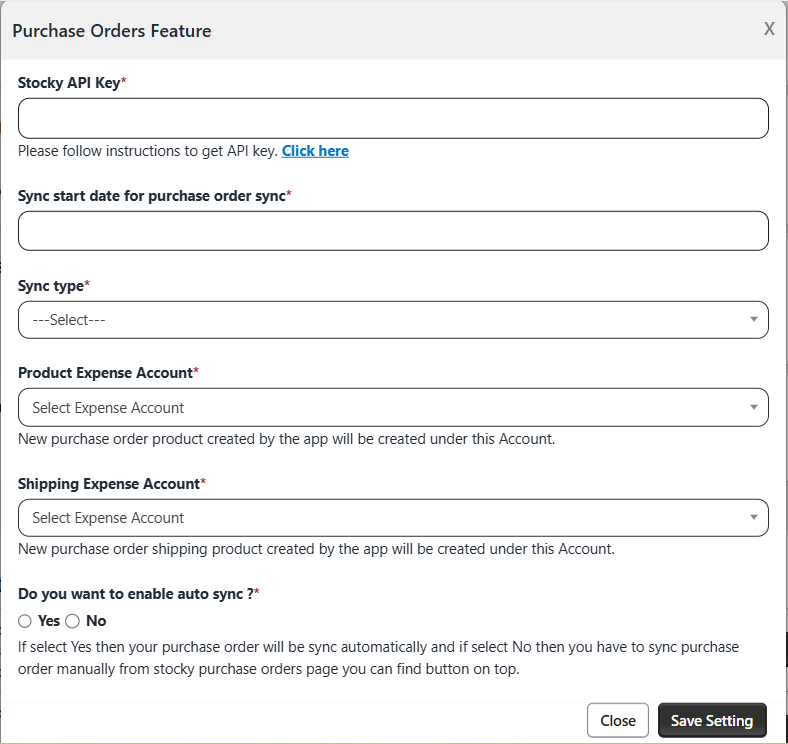
You will get the option to choose if you would like the Stocky purchase orders to be synced as purchase orders or bills in QuickBooks.
We have also provided the option if you would like to sync the purchase order automatically or manually.
For example, if you have selected the bill option and you want to determine when the bill should be created in QuickBooks, you can opt for the manual sync option. Once you select the manual sync option then you will get the "Stocky Purchase Orders" tab in which you will be able to sync the Stocy purchase orders as a bill by clicking on the option "Sync Purchase orders" button.
Also note that, this feature only syncs Purchase Orders created from Stocky. Any other type of transactions (Adjustments, Transfers, etc) will not be synced.