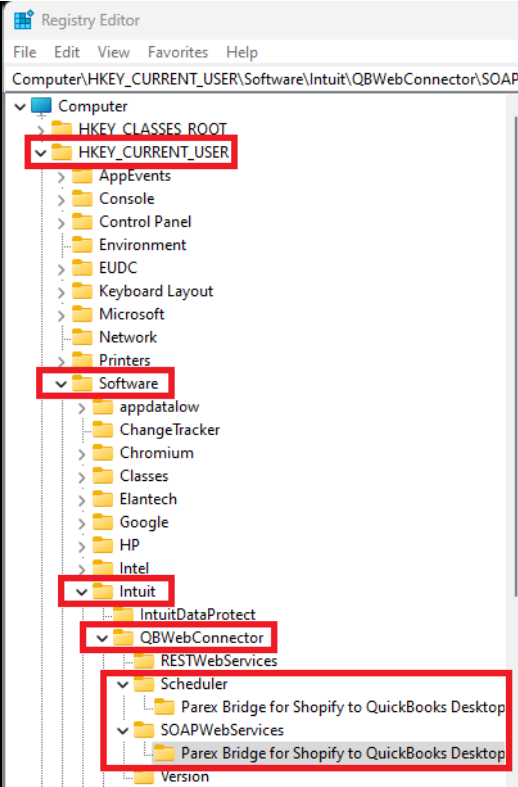Remove Parex application from the web connector
Remove the Parex application from the web connector
To remove our application from the web connector, please make sure you have the correct QuickBooks company file open.
Follow the below steps to remove the application from the web connector.
1) Log in to QuickBooks with the admin user credentials.
2) Click File>>App Management>>Update Web Services to bring up the web connector.
3) Click on the remove button
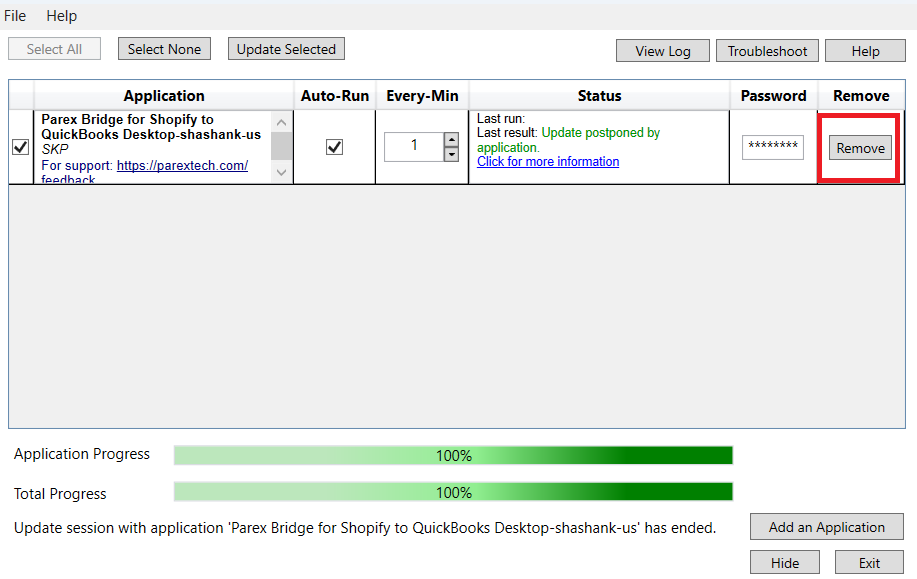
Please make sure to remove the Parex application from Quickbooks integrated application preferences. Please follow the below navigation.
QuickBooks>>Edit>>Preferences>>Integrated Applications>>Company Preferences>>Parex Bridge for Shopify to QuickBooks Desktop>>Remove
If QuickBooks returns any error while removing the application from the web connector, please follow the below force removal steps.
1) In your Windows search, enter regedit.
2) Go to HKEY_Current_User > Software > Intuit > QBWebConnector > Scheduler.
3) Right-click and delete the folder.
4) Go to SOAPWebServices.
5) Right-click and delete the folder.