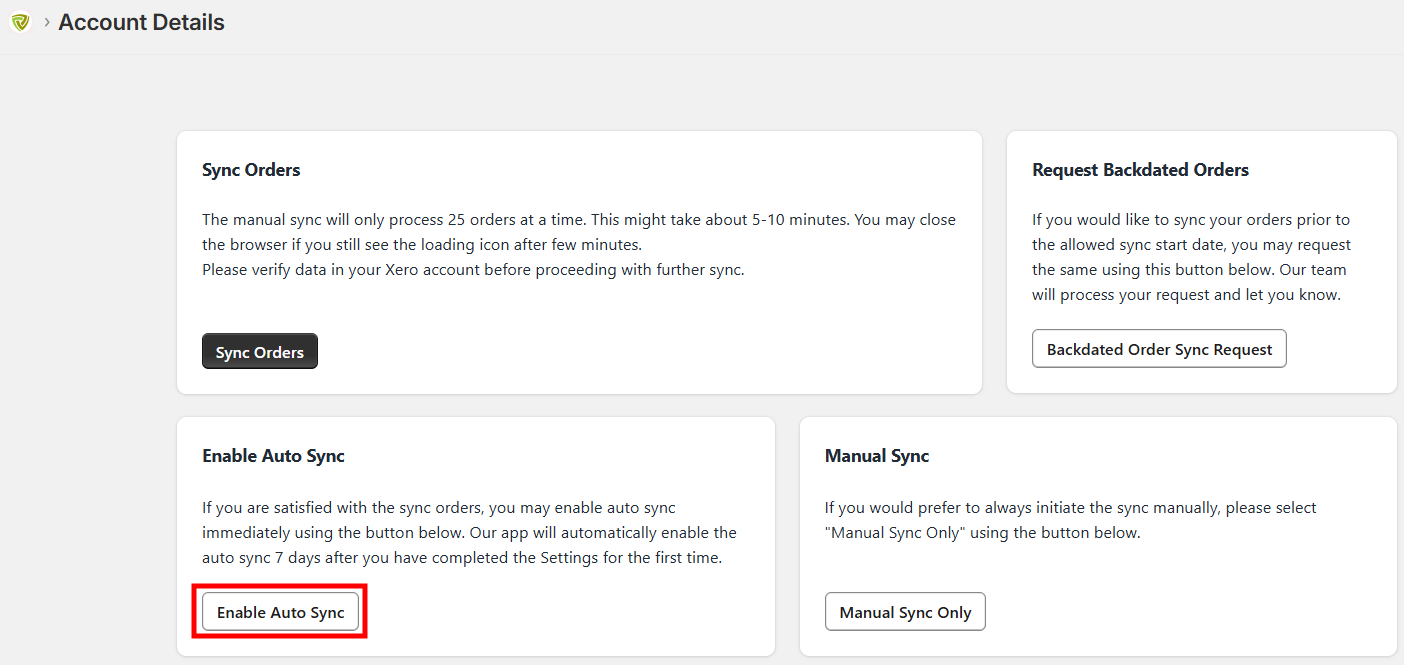Setup process for individual order sync - Xero Bridge app
This article provides information related to setup process of Xero Bridge app when “Individual Orders to Xero” option is selected.
After installing our app, connecting it to Xero and option “Individual Orders to Xero” is selected, it will land you to the app settings page of our app. These settings are very important and will be used by the app to sync all of your orders and related information from Shopify to Xero.
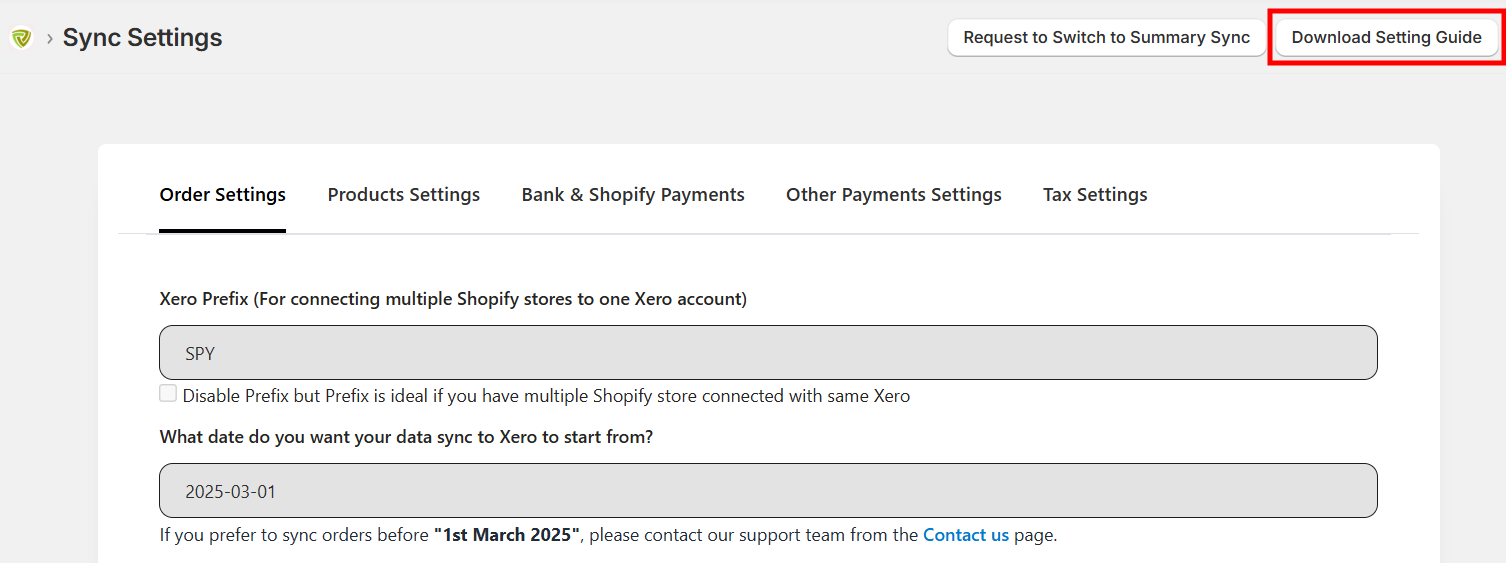
You can download the settings guide by clicking on "Download Setting Guide" button as highlighted in the above screenshot and configure the app settings. This guide provides all the instructions to set up the app.
Once the settings are completed, click on the "Sync orders" button to initiate the sync process. Please do note that it might take several minutes to finish the sync process first time.
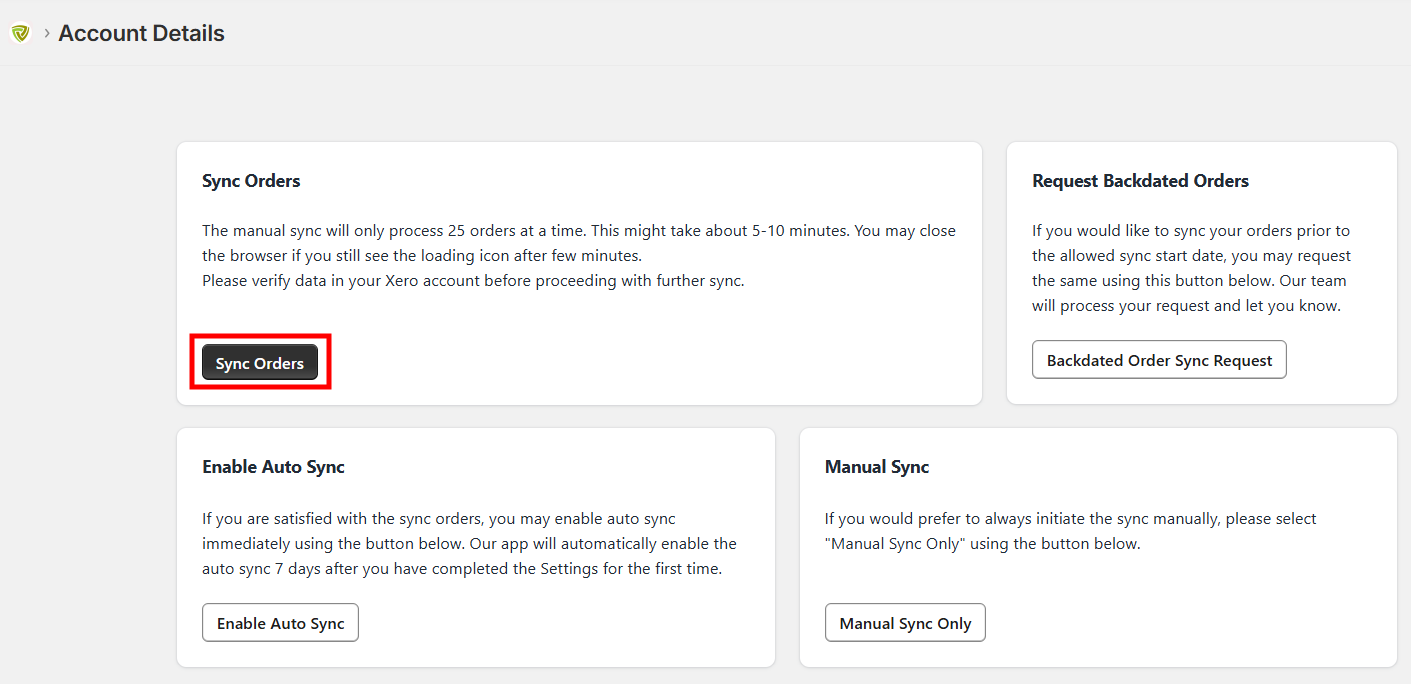
Then, we request you to verify the data that is inserted into Xero by our app. If you are satisfied with the data, please enable the auto sync from the dashboard of our app so orders will start syncing automatically. Please refer to the below screenshot for your reference. The "Enable Auto Sync" button will appear after some orders are synced.