Inventory Sync feature - Xero Bridge app
This feature syncs newly created products from Shopify to Xero and it will sync the quantities from Xero to Shopify.
By default, our app syncs the products that are part of an order, and products are synced as non-inventory products. This feature syncs newly created products from Shopify to Xero and it will sync the quantities from Xero to Shopify. The direction of quantity sync is one way. i.e. from Xero to Shopify so this feature should be subscribed when you consider Xero as master for inventory.
You can subscribe to this feature from the "Feature List" page of our app.
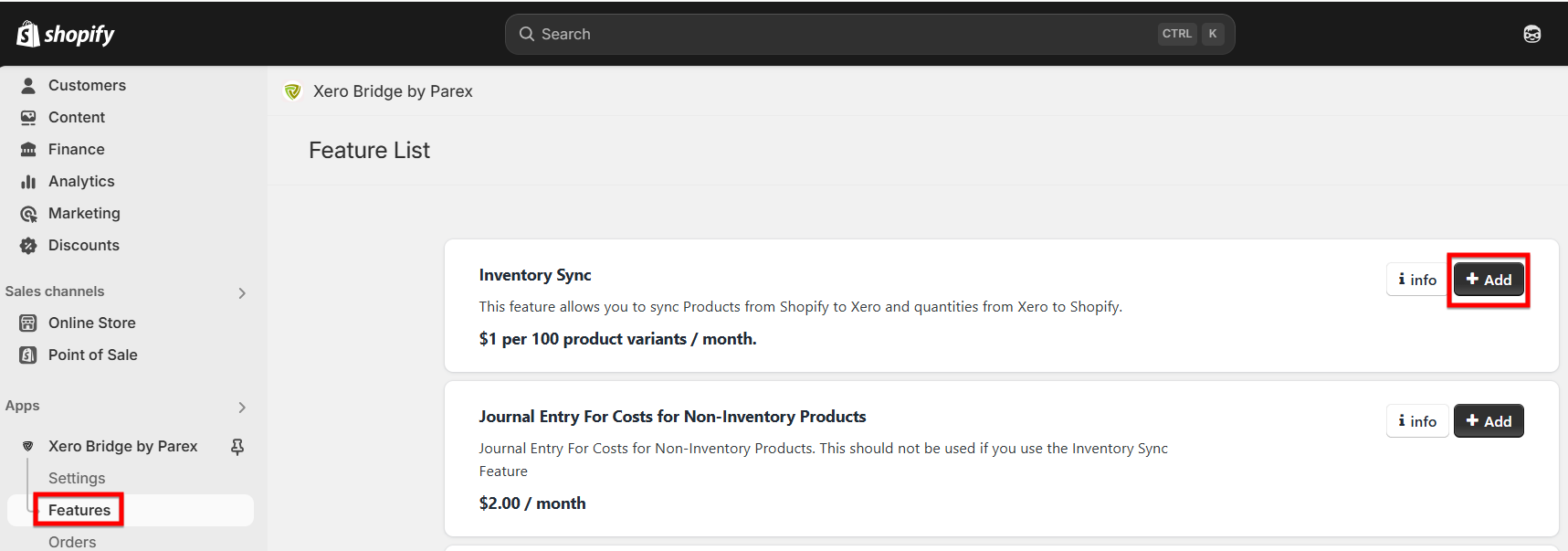
After clicking on the "+ Add" button to add this feature, a pop-up will appear showing the detailed instructions. Please read all the instructions and agree to each of them by marking the checkboxes and then clicking on the "Accept" button.
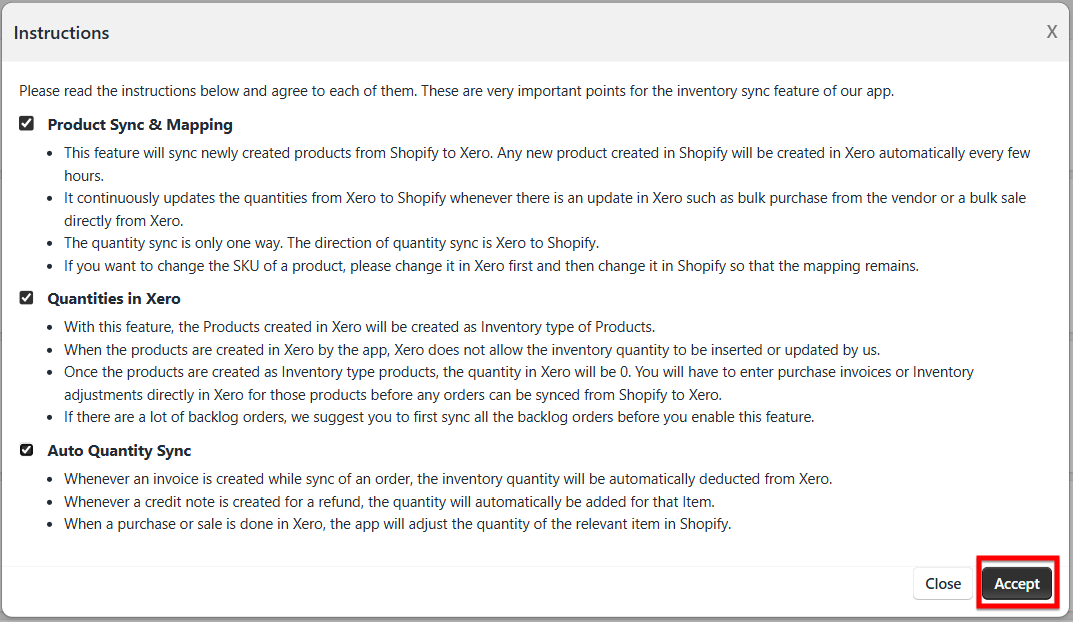
Another pop-up will appear where you need to select below mandatory fields.
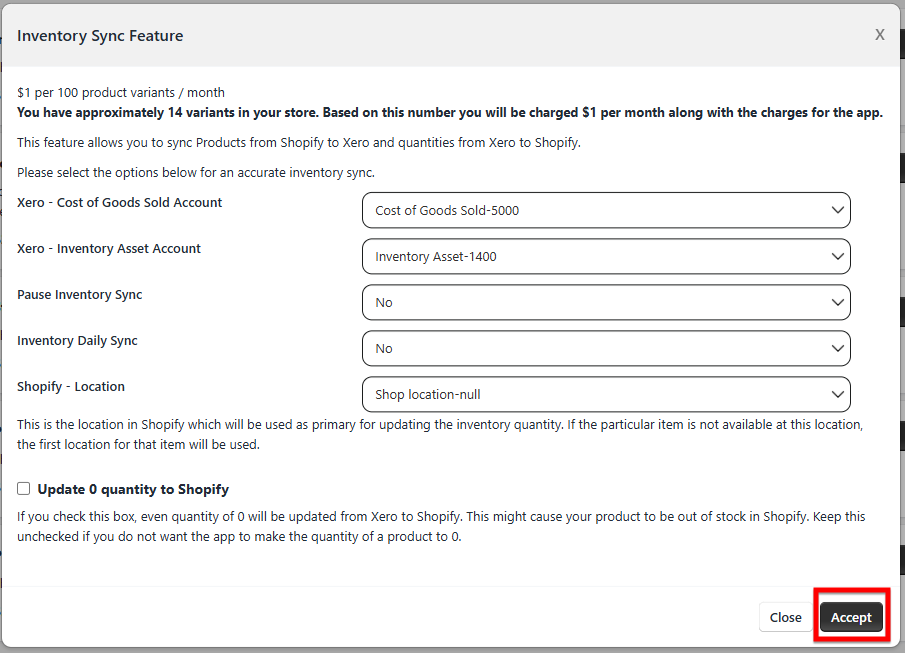
- Cost of Goods Sold Account - Select an account from the drop-down list where you want to record the COGS of the products.
- Inventory Asset Account - Select the Inventory asset account from the drop-down list. The type of the account should be "Inventory" in Xero then only it will be listed in the drop-down list. The inventory asset account will be reduced and the COGS account will be increased as per the update received while syncing the order.
- Pause Inventory Sync - After subscribing to this feature, if there is any need to pause this feature for some time then you can edit this feature from the "Feature List" page and select "Yes" from the drop down list and update the settings. By pausing this option, it will stop syncing the products from Shopify to Xero and quantities from Xero to Shopify. Again, when you need to activate this option then you can select "No" from the drop down list and update the settings.
- Inventory Daily Sync - Whenever you enter purchase bills in Xero, the quantity sync happens immediately to Shopify because our app receives a notification from Xero. Whenever you update the quantity in Xero as an adjustment, Xero does not send us a notification and hence we are not aware of the change. Once we get a notification, our app syncs the quantities to Shopify. However, in the absence of those notifications, we need to sync inventory by finding all the updates in Xero and then sync the updates to Shopify.
-
If you want to sync the manually adjusted quantities from Xero to Shopify automatically then we have an option of 'Inventory Daily Sync' in the inventory sync feature. This will sync daily adjusted quantities twice a day. This option will be helpful to avoid quantity discrepancies between Xero and Shopify. If you would like to enable this option, then select "Yes" from the drop down list.
-
Shopify - Location - The Shopify location selected here from the drop down list will be used as a primary location for updating the inventory quantity from Xero to Shopify. If the location selected from the drop down list here is not selected for the product in Shopify then the first location provided by Shopify will be used to sync the quantity from Xero to Shopify.
-
Update 0 quantity to Shopify - For the products having 0 quantity in Xero, if you want to sync 0 quantity to Shopify then tick this checkbox otherwise keep it unticked.
Click on the "Accept" button to finish the settings.