Tags:
draft
Stop payment sync
Without payment
App setup process
Submitted
Invoice
Settings to sync invoices as Paid/Draft/Awaiting Approval/Awaiting Payment – Xero Bridge App
Overview:
The ‘Xero Invoice Status’ field in the Other Payments Setting tab allows you to select how the orders will be synced to Xero. The options available are Paid, Draft, Awaiting Approval, and Awaiting Payment. Based on the selected options, the invoices in Xero will be created with that status. This setting allows you to control how orders are synced to Xero based on your preferred workflow.
Detailed Information:
The Xero Invoice Status setting field in the Other Payment Setting allow you to determine how invoices are created and synced from Shopify to Xero. This setting decides the initial status of the invoice in Xero—as a paid, draft, awaiting approval or awaiting payment.
This option is located under the Other Payment Setting tab as shown in the below image:
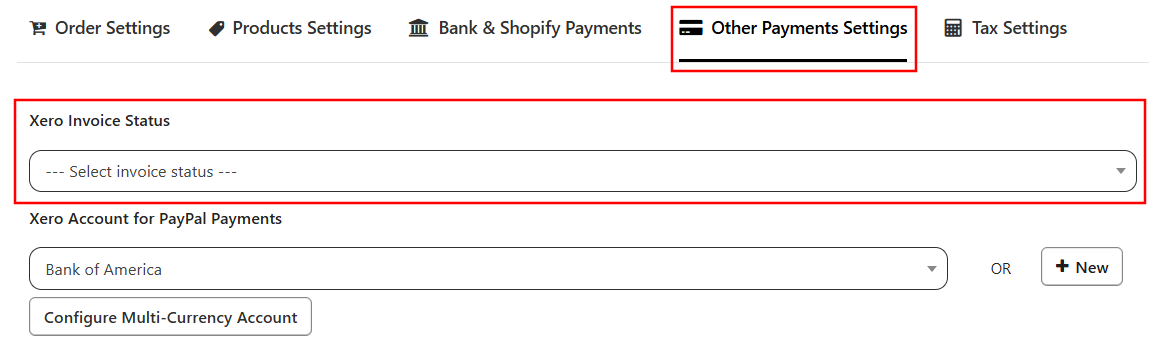
You can choose one of the following invoice statuses for syncing your Shopify orders to Xero:
1. Paid
- The invoice is created with Paid status in Xero for the Paid Shopify Orders.
- For unpaid orders in Shopify, an invoice will be created in Xero with the status "Awaiting Payment." Once the order is marked as Paid in Shopify, the corresponding invoice in Xero will be automatically updated to "Paid" as well.
- This setup is ideal for businesses that need to automatically sync payment status updates from Shopify to Xero.
2. Draft
- The invoice will be created in Xero but saved as a draft.
- Payments of the orders will not be synced.
- This is ideal for businesses that want to review invoices before finalizing them.
3. Awaiting Approval
- The invoice will be created and marked as "Awaiting Approval" in Xero.
- It needs to be manually approved.
- Useful if you want an internal review step before invoices go to next stage.
4. Awaiting Payment
- The invoice is approved and created in Xero but marked as unpaid.
- It needs to be manually marked as Paid.
- This is useful when the payment is only managed from Xero.
By understanding and configuring this setting option correctly, you can ensure invoices are correctly created with the desired statuses in Xero.
If you want to set this payment status for specific orders then our support team can set it on the basis of a uniquely identifiable parameters (Payment Gateway, Sales Channel, App ID, etc). Please reach out to our support team with your requirement.