Tags:
BackDatedOrderRequest
BackDatedOrderRequestSteps
BackDatedOrderRequestGuide
BackDatedOrderSyncProcess
How to submit the backdated order request? - QuickBooks Bridge
Overview:
The Parex app provides 2 months of historical data for free. When doing the setting for the first time, you can select the Sync Start date up to 2 months in the past. To request older data, go to the Account Details page and click ‘Backdated Order Request’. Make sure you’ve synced at least one batch of orders/summary first. In the pop-up, confirm or update the email, choose the date range, and click ‘Calculate Charge’. A small fee may apply based on order volume. Add any notes, complete the payment, and our support team will process the sync and notify you once it's done.
Detailed Information:
If you need to import order data older than two months, our app allows you to submit a Back-Dated Order Request. This is useful when syncing historical data beyond the included 2-month period.
Follow the steps below to submit your request:
- Open the QuickBooks Bridge app and go to the Account Details section.
- Click on the ‘Backdated Order Request’ button.
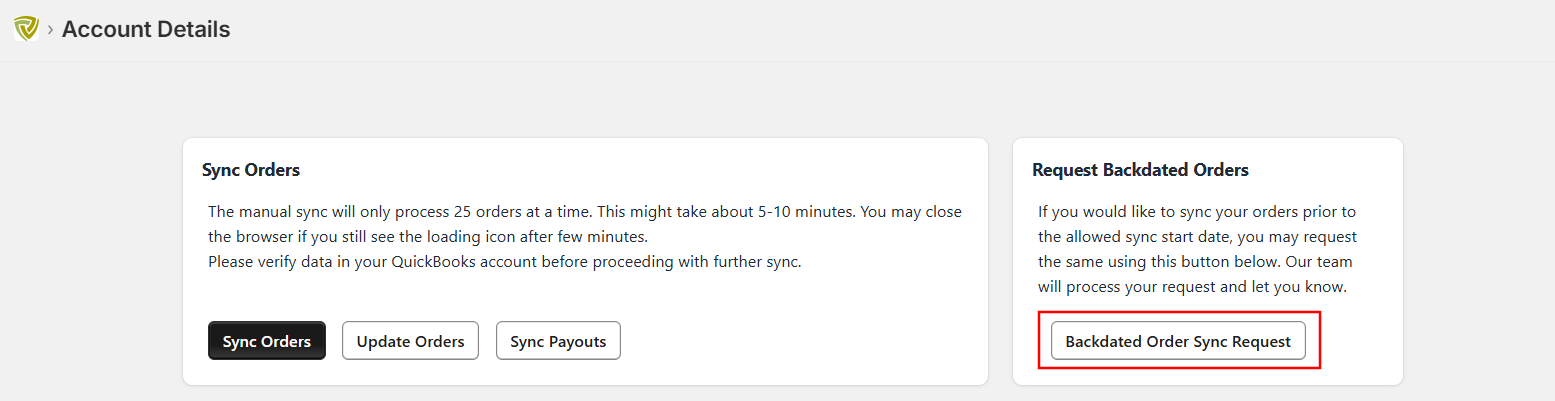
- It will open a window as shown in the below image:
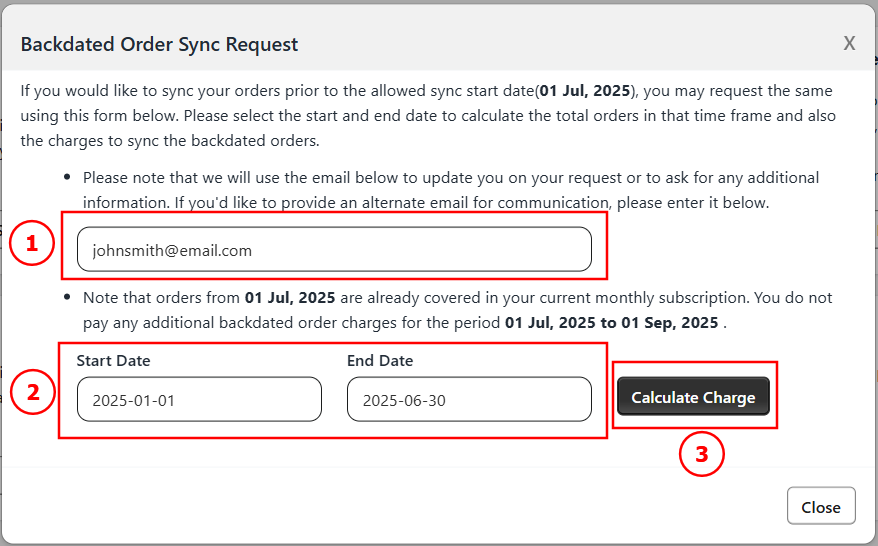
- Communication Email: Verify the pre-filled email address. You may update it if you prefer to receive communication at a different address.
- Date Range Selection: Choose the start and end dates for the historical data you need.
- Calculate Charge: Click the ‘Calculate Charge’ button to determine the number of orders and whether a small one-time fee applies.
- After clicking ‘Calculate Charge’, you’ll see the total number of orders and any applicable fee.
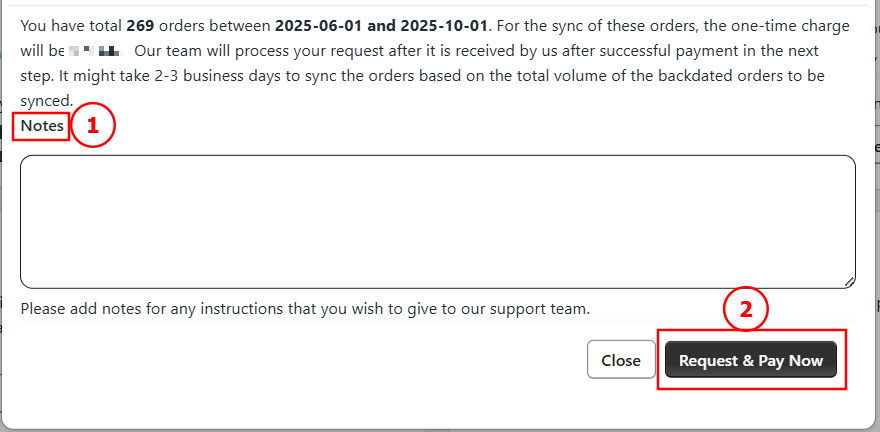
- Notes: Enter any message or instructions you would like to share with our support team
- Request/Request & Pay Now: Depending on the number of orders, you’ll see either a ‘Request’ or ‘Request & Pay Now’ button. Click the button and approve any charges to submit your request.
Once you've followed the steps, your historical data request will be successfully submitted.
Key Note:
- Charges are calculated based on order volume—backdated order request may incur no or minimal fees.
- Ensure your email is correct, as updates will be sent there.
- This request is only available after your first successful sync.